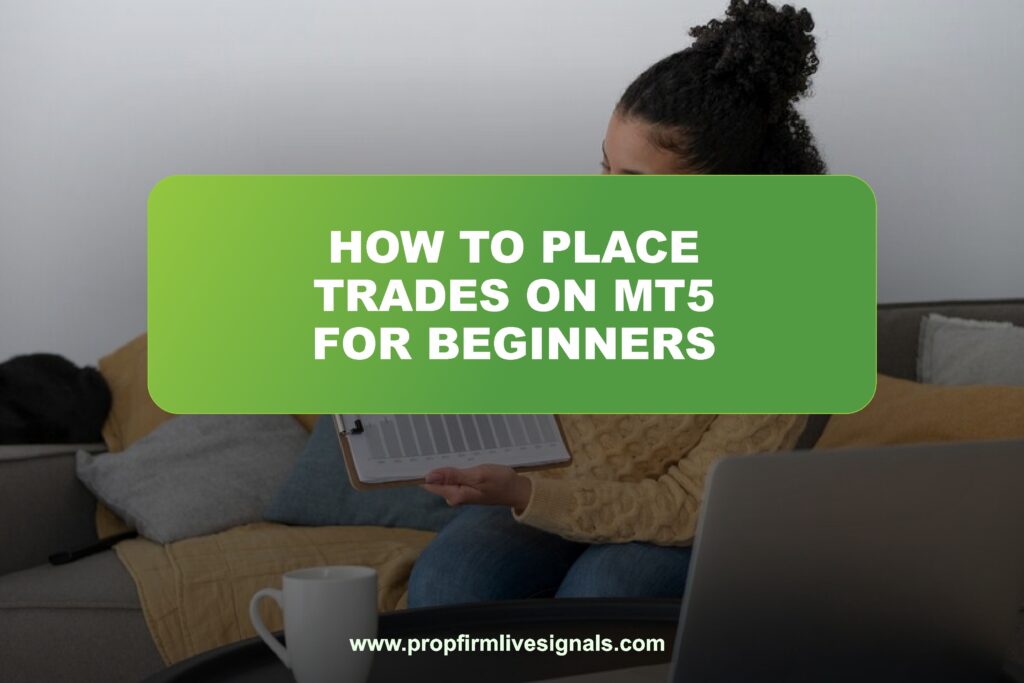Whether you are an accomplished investor or just starting to find your feet in the field, MT5 has an enormous array of features and tools that will make the whole process easier.
This guide will take you through the step-by-step process of placing trades on MT5 for beginners, from opening a trading account to executing your very first trade.
By the end of this article, you will have a solid understanding of how to use MT5 in order to make informed and confident decisions in your trading.
How to place trades on MT5
One of the first steps in becoming a successful trader is learning to navigate your chosen platform. MT5 is packed with advanced features like multiple timeframes, a vast selection of technical indicators, and tools for market analysis. However, as a beginner, it might seem overwhelming at first. This is why it’s essential to take it step by step, starting with the basics.
Step 1: Download and Install MetaTrader 5
To begin trading, you first have to download the MetaTrader 5 platform and install it. It is easy to be done:
1. Visit the official MetaTrader website: Go to the MetaTrader 5 download page.
2. Download the platform: Click on the appropriate version for your device. MT5 is available for Windows, Mac, iOS, and Android, so you can use it on your desktop or mobile device.
3. Install the Software: Once the download is complete, launch the installer and follow the on screen instructions. If you’re using a mobile device, the application is downloadable from the respective app store.
Once you have installed the platform, launch the application and create a trading account with any of the listed MT5 brokers. The ability to create a demo account with some brokers makes it a great way to practice before putting real money at risk.
Step 2: Open a Trading Account
To place trades on MT5, you’ll need to open a trading account. Here’s how to do that:
1. Register with a broker: Choose a reputable forex broker that offers MT5. You’ll need to provide some personal information, such as your name, email address, and phone number.
2. Choose account type: The broker usually provides several account types, including demo account, standard account, and the like. A demo account is recommended for beginners in order to have practice with no financial risk.
3. Deposit funds to your account: Having opened the account, you may deposit your money into it using one of the several payment systems available, from credit/debit card and bank transfer to all other online systems.
Step 3: Getting Used to MT5 Interface
First things first, take a look around and get used to the MT5 interface. The platform is pretty intuitive, but it’s great to understand the different sections and what they do:
1. Market Watch: This window will show you all the trading instruments available. From major currency pairs, commodities, and indices to stocks. Right-click to open charts for any instrument.
2. Chart Window: This is where you’ll analyze market movements and price data for specific instruments. The chart can be customized to show different time frames, indicators, and chart types.
3. Navigator: You can control your accounts, indicators, and EAs within this area. Custom indicators and scripts are also opened through here.
4. Terminal: The terminal window shows account balance, open positions, orders, and trading history.
Step 4: Analyze the Market and Select Your Trading Instrument
After opening the MT5 Terminal, it is time to analyze the market before placing the trade. MT5 allows you to do this via the following tools:
1. Technical Indicators: MT5 offers a wide range of built-in indicators, such as moving averages, RSI, MACD, and Bollinger Bands. All these will help you recognize trends, momentum, and possible points of entry/exiting.
2. Chart Analysis: You can draw trend lines, support and resistance levels, and Fibonacci retracements to identify key price levels on the chart.
3. Fundamental Analysis: While MT5 is primarily used for technical analysis, you can also track economic news releases and events that could impact the markets.
Once you have analyzed the market, select the asset in which you want to open a position from the Market Watch window. This will depend on your strategy and prevailing market conditions.
Step 5: Select Trade Type – Market or Pending Order
1. Market Orders: A market order is the simplest type of order whereby you buy or sell at current market price. To open a market order, click the New Order button in the toolbar or right-click on the instrument in the Market Watch window and select New Order. In the order window, choose Buy or Sell, select Volume – the number of lots, and click Buy or Sell.
2. Pending Orders: A pending order allows you to place an order at a specific price level in the future. There are four types of pending orders:
3. Buy Limit: Buy at a lower price than the current market price.
4. Sell Limit: Sell at a higher price than the current market price.
5. Buy Stop: Buy at a higher price than the current market price.
6. Sell Stop: Sell at a lower price than the current market price.
To open a pending order, one needs to open a “New Order” window and click “Pending Order”. Here, you have to set an exact price level that your order should trigger and expiry time, if any.
Step 6: Set Stop Loss and Take Profit Levels
The importance of risk management in trading is paramount, and MT5 allows you to set a number of Stop Loss and Take Profit levels to guard your investment against unnecessary risks. Here’s how to set them:
1. Stop Loss (SL): An order to close your position automatically, once the market has moved against you by a defined value. It stops your further losses in case of an unproductive trade. You set SL by clicking on the field “Stop Loss” in the order window and entering the level of price or distance from the current market price.
2. Take Profit (TP): This is an order that automatically closes your position when the market moves in your favor by a specified amount, locking in your profits. Set your TP by clicking on the “Take Profit” field in the order window and entering the desired price level.
You can modify these levels anytime during the trade by right-clicking on the position in the Terminal window and choosing “Modify Order.”
Step 7: Monitor and Manage Your Trade
Once you have placed your trade, you will want to monitor its performance. MT5 gives you real-time updates on your open positions, including the current profit/loss, margin level, and account balance. You can also
1. Close a Trade: If you want to close a trade manually, right-click on the position in the Terminal window and select “Close Order.” You can also close the trade directly from the chart by clicking on the X button on the position line.
2. Modify a Trade: To change your Stop Loss or Take Profit levels, right-click on the open position and select “Modify Order.
3. Track Your Profit and Loss: In the Terminal window, click on “Trade” to view currently open positions in real time.
Step 8: Close Your Trade and Review Your Performance
Once your trade reaches your target profit or hits your Stop Loss, the position will automatically close. However, you can also choose to close it manually. To do this, go to the “Terminal” window, right-click on the open trade, and select “Close Order.”
After closing your trade, take a moment to review your performance. MT5 allows you to view detailed trade history, including profit/loss, duration, and strategy performance. This will help you analyze your trading decisions and improve your future trades.
Want to take your trading to the next level?
Take advantage of our LiveSignals, your go to resource for dependable, real-time trading signals, you can eliminate uncertainty from trading.
Propfirmlivesignals is the answer to your constant success in the markets!
You will always be on top of your game with expert analysis and real-time updates. Never let this chance slip away to supercharge your trading journey.
More Info Click here.
Frequently Asked Questions (FAQs)
What is MetaTrader 5 (MT5)?
- MetaTrader 5, better known as MT5, is a popular trading platform on which traders can trade financial instruments such as forex, stocks, commodities, and indices. It boasts advanced features, including multiple timeframes, technical analysis tools, and automated trading. MT5 is the successor to MT4, providing a more robust and efficient trading environment.
Is it possible to trade on MT5 with a demo account?
- Yes, MT5 allows opening a demo account, which is great to practice and not lose real money. It simulates real-time market conditions and gives you an opportunity to get familiar with the platform and develop your trading skills.
How do I monitor my trades on MT5?
- You can monitor your trades via the “Trade” tab in the Terminal window. This section shows your open positions, including current profit/loss, Stop Loss and Take Profit levels, and margin used. You can also access the historical data in the “Account History” tab.
What is Expert Advisor (EA) in MT5?
- Expert Advisors (EAs) are automated trading systems in MT5 that execute trades on your behalf based on pre-set conditions. EAs can be programmed to analyze the market and place trades automatically, making them a valuable tool for traders who prefer automated trading.
Can I trade on MT5 using a mobile device?
- Yes, MT5 is a mobile application that is available on both Android and iOS. The mobile version offers most of the same features as the desktop version, including charting tools, order placement, and account management, enabling you to trade on the go.